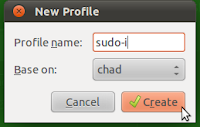This post explains how to install Brother HL-2270DW printer drivers in Ubuntu 12.04, 64 bit versions. These instructions also work on Ubuntu 13.04. It should also work for any other Debian linux distributions, however I have only tested this on Ubuntu. Brother does not include 64 bit drivers and thus this why I created this post. There is a previous post on installing in Ubuntu 11.04/11.10 with steps on modifying the Brother 32 bit driver for 64 bit installations http://chadchenault.blogspot.com/2011/09/brother-hl-2270dw-printer-driver.html. The Ubuntu 11.xx instructions will also work for 12.04. The 12.04 includes screenshots and different formatting. You only need to follow my instructions if you are running a 64 bit version of Ubuntu. If you are concerned about security with downloading files that I have patched, you can follow the instructions from the link above to apply the patch yourself. The driver files are current as 05/28/2012.
Instructions
1. Download the following 2 driver files that have been patched to work on 64 bit versions of Ubuntu. The patched (modified for 64 bit linux) driver files have "a" added to the file name.
1.1.2 CUPS patched driver
1.2.2 Brother printer patched driver
2. Open a terminal window "ctrl + alt + t"
2.1 Install file dependency (lib32stdc++) for 64 bit operating system by pasting the following code into a terminal window.
2.1.1 sudo apt-get install lib32stdc++6
2.1 Install file dependency (lib32stdc++) for 64 bit operating system by pasting the following code into a terminal window.
2.1.1 sudo apt-get install lib32stdc++6
2.2 Change into the directory to where the files where downloaded.
2.3 Enter the following two commands from the terminal window. You can copy these commands one at a time and paste them into the terminal window. Press "Enter" key to run the command after pasting.
2.3.1 sudo dpkg -i --force-all hl2270dwlpr-2.1.0-1a.i386.deb
2.3.2 sudo dpkg -i --force-all cupswrapperHL2270DW-2.0.4-2a.i386.deb
USB printing should now work. If you want to configure wifi or ethernet printing, you will need to configure CUPS
3. Wireless Printing Configuration for wifi (2 methods of configuration: Brothers or CUPS). I prefer the CUPS method.
3.1 Follow Brother's instructions
3.2 Configure printer using CUPS printing system
3.2.1 Open web browser and goto http://localhost:631
3.2.2 login with your Ubuntu user name and password. If you get a password error (new for 13.10), open a terminal and type in the following command: sudo killall cupsd
3.2.3 Select "Administration" tab up top
3.2.4 Under "Printers" select "Manage Printers"
3.2.5 you will now be at http://localhost:631/printers/?
3.2.5 Select the printer "HL2270DW"
you will now be at http://localhost:631/printers/HL2270DW
3.2.6.1 My setting is "Connection: usb:/dev/usb/lp0"
3.2.6.1 My setting is "Connection: usb:/dev/usb/lp0"
This is the setting for USB printing ("usb:")
3.2.6.2 Select from Menu "Administration/Modify Printer" if you are not using USB printing. If you wanted to keep the USB printing option you should select from Menu "Administration/Add Printer"
3.2.6.2.1 Enter your Ubuntu user name and password if prompted
The new page will be titled "Modify HL2270DW" assuming you choose the "Modify Printer" option above.
3.2.7 Select the entry "Brother HL-2270DW series (Brother HL-2270DW series)" from
the section "Discovered Network Printers:"
3.2.8 There are multiple entries for "Brother HL-2270DW series (Brother HL-2270DW series)" and they do not have the same configurations. I randomly selected one entry and then Select "Continue" at the bottom of the page.
3.2.9 You will get a new page for editing the printers configuration, my configuration follows
3.2.9.1 Description: HL2270DW-wifi
3.2.9.1.1 added "-wifi" since you can also have USB printing and this requires adding a new printer configuration
3.2.9.2 Location: Study
3.2.9.3 Connection: dnssd://Brother%20HL-2270DW%20series._pdl-datastream._tcp.local/
3.2.9.3.1 Bold indicates this is for wifi printing, very important to have this correct!!!
3.2.9.4 If the "pdl-datastream._tcp.local/" was wrong I hit the back button on my browser and tried another entry until I got the correct "Connection" configuration.
3.2.9.5 Select "Continue" at bottom of page
You get a new page titled "Modify HL2270DW"
3.2.10 Under "Model" select "Current Driver - Brother HL2270DW for CUPS"
3.2.10.1 If the current driver (PPD file) for HL2270DW is not displayed (a problem with Ubuntu 13.10) then you need to tell CUPS where the driver file is located. At "Or Provide a PPD File:", select "Browse" button and navigate to file: /usr/share/cups/model/HL2270DW.ppd.
You get a new page titled "HL2270DW (Idle, Accepting Jobs, Shared)"
3.2.12 Print a Test Page
3.2.13 Select from menu "Maintenance/Print a Test Page"
Congratulations
Thanks to GSBoomer for this arcane information from this post.
These instructions are heavily copied from my previous post "Brother HL-2270DW printer driver install: Ubuntu 11.04".
Thanks to herrsaalfeld for PPD/driver file location and for "sudo killall cupsd" command when password fails in Ubuntu 13:10.
These instructions are heavily copied from my previous post "Brother HL-2270DW printer driver install: Ubuntu 11.04".
Thanks to herrsaalfeld for PPD/driver file location and for "sudo killall cupsd" command when password fails in Ubuntu 13:10.