Brother HL-2270DW printer driver install, Ubuntu 11.04 64-bit
09/09/2011
Addendum 09/28/2012 - These steps also work for installing in Ubuntu 12.04 64-bit. I have posted an updated install than includes screenshots of settings http://chadchenault.blogspot.com/2012/05/brother-hl-2270dw-printer-driver.html.
1. Follow "Steps 1-3" on http://welcome.solutions.brother.com/bsc/public_s/id/linux/en/instruction_prn3.html
2. After Step 3, the driver must be patched for Ubuntu 11.04 64-bit
Patched driver instructions are located here: http://welcome.solutions.brother.com/bsc/public_s/id/linux/en/faq_prn.html#f00098 FAQ I cannot install Monochrome Laser Printer driver on Ubuntu11.4(64bit). Thanks to alliance1975 for this information at http://ubuntuforums.org/showpost.php?p=11051299&postcount=13
If you do not want to patch/change the driver file yourself, I have included download links to the two patched driver files. This will allow you to skip steps 2.1 and 2.2 below.
CUPS wrapper Brother HL-2270DW driver/patched Ubuntu 11.04 64-bit version 2.0.4-2
Brother HL-2270DW printer driver/patched Ubuntu 11.04 64-bit version 2.1.0-1
2.1 Download the patch file (brdpkgdeldep.gz, ver.1.0.0-1, 323 byte)
http://www.brother.com/cgi-bin/agreement/agreement.cgi?dlfile=http://www.brother.com/pub/bsc/linux/dlf/brdpkgdeldep.gz&lang=English_lpr
2.2 The patch will make a new version of the driver and append the filename with the letter "a". Example " hl2270dwlpr-2.1.0-1a.i386.deb ".
2.2.1 I was using chrome web browser and the patch file was self extracted and saved the file as brdpkgdeldep.gz.txt
2.2.2 I renamed the file to brdpkgdeldep.sh
2.2.3 I made the file executable in nautilus
Menu: File/Properties/Permissions/Execute "Allow executing the file as a program"
Put a "check" in the box for "Allow executing the file as a program"
2.2.4 If downloaded file is saved as a .gz file
Extract the downloaded file: Command: gunzip brdpkgdeldep.gz
2.2.5 Please move Linux LPD-driver package and Linux CUPS-driver to the directory that "brdpkgdeldep" file is stored in.
Go to the directory where the drivers are stored in
Run the commands:
Command: sudo bash brdpkgdeldep.sh hl2270dwlpr-2.1.0-1.i386.deb
* This is Linux LPD-driver package
Command: sudo bash brdpkgdeldep.sh cupswrapperHL2270DW-2.0.4-2.i386.deb
* This is the Linux CUPS-driver package
Check that the drivers have been modified; show the contents of the current directory
Command: ls
output should show two new files
hl2270dwlpr-2.1.0-1a.i386.deb
cupswrapperHL2270DW-2.0.4-2a.i386.deb
2.3 Install the new Linux driver package file (LPR/CUPS) using the conventional method.
This follows "Step 4" from http://welcome.solutions.brother.com/bsc/public_s/id/linux/en/instruction_prn3.html
Make sure to use the new drivers that have the "a" added to the filename
Command: sudo dpkg -i --force-all hl2270dwlpr-2.1.0-1a.i386.deb
Command: sudo dpkg -i --force-all cupswrapperHL2270DW-2.0.4-2a.i386.deb
This installed usb printing, you must change the configuration to enable wifi printing
2.4 Wireless Printing Configuration for wifi (2 methods of configuration: Brothers or CUPS)
2.4.1 Follow Brother's instructions
"Step 5. Confirm/Configure a file according to your connection"
http://welcome.solutions.brother.com/bsc/public_s/id/linux/en/instruction_prn3.html
2.4.2 Configure printer using CUPS printing system
Open web browser and goto http://localhost:631
login with your Ubuntu user name and password
Select "Administration" tab up top
Under "Printers" select "Manage Printers"
you will now be at http://localhost:631/printers/?
Select the printer "HL2270DW"
you will now be at http://localhost:631/printers/HL2270DW
My setting is "Connection: usb:/dev/usb/lp0"
This is the setting for USB printing
Select "Administration/Modify Printer"
The new page will be titled "Modify HL2270DW"
Find the section "Discovered Network Printers:" and select the entry "Brother HL-2270DW series (Brother HL-2270DW series)"
There are four entries for "Brother HL-2270DW series (Brother HL-2270DW series)" and they do not have the same configurations.
I randomly selected one entry, if it was wrong I hit the back button on my browser and tried another entry until I got the correct "Connection" configuration which is listed in then next section
Select "Continue" at the bottom of the page
You will get a new page for editing the printers configuration, my configuration follows
Description: HL2270DW-wifi
added "-wifi" since you can also have USB printing and this requires adding a new printer configuration
Location: Study
Connection: dnssd://Brother%20HL-2270DW%20series._pdl-datastream._tcp.local/
This is for wifi printing, very important to have this correct!!!
Thanks to GSBoomer for this arcane information from this post http://ubuntuforums.org/showpost.php?p=11196906&postcount=15
You can also check the box "Share This Printer" to allow others on your network to use this printer through your computer connection
The other computers must be running CUPS (Mac, Linux, and Windows) http://www.cups.org/software.php. Thank you CUPS and Apple, open source goodness!!!!
I think this keeps other users from having to install the Brother printer drivers (not an easy task)
Select "Continue"
You get a new page titled "Modify HL2270DW"
Under "Model" select "Current Driver - Brother HL2270DW for CUPS"
Select "Modify Printer"
You get a new page titled "HL2270DW (Idle, Accepting Jobs, Shared)"
Print a Test Page
Select "Maintenance/Print a Test Page"
Congratulations
2011/09/09
2011/07/29
sudo Command Line Notes
I continue to enjoy the new Ubuntu 11.04 interface. I find it more keyboard friendly and can quickly launch applications from the keyboard by hitting the "windows/meta" key and typing in the first 2 or three letters of the application I want to launch. Today I did some research on the sudo command and this is what I learned.
- sudo
- run cmds as root, lasts for 15 mins and then you have to retype "sudo"
- sudo !!
- runs last cmd from terminal as sudo
- usefull when you forget to add sudo before a cmd
- sudo -i
- enables a root shell, title bar will show root@[computer name]
- type "quite" to disable root shell
- created a new profile "sudo -i" to give my root shell a new background and font
- this alerts me to be extra careful in this terminal window
- I have to manually select my profile whenever I start a new root shell
- Logging off
- I close the window or tab for the root shell window
- see sudo -k
- I need help for command line method of logging out of root
- sudo -k (I could not get this to work)
- kills/stops persistant root authority
- I could not get this to work. I still continued to be logged in as root@[computer name]
- Create new terminal profile
- from the terminal menu select > File/New Profile
- a new window appears
- profile name = sudo -i
- based upon = [your user name] 'I did not need to change "based upon" setting
- a new window "Editing Profile "sudo -i"" appears
- Select "Colors" tab to change background and font color
- select "Close" button to finish
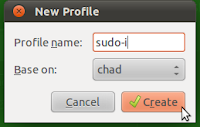
 |
| Terminal with sudo profile (green background with yellow text) Top window pane displaying "root" user. |
 |
| Terminal with normal user "chad" profile. Top window pane displaying "chad" user. |
- Definitions
- shell = terminal window = command line window
Subscribe to:
Comments (Atom)
