Brother HL-2270DW printer driver install, Ubuntu 11.04 64-bit
09/09/2011
Addendum 09/28/2012 - These steps also work for installing in Ubuntu 12.04 64-bit. I have posted an updated install than includes screenshots of settings http://chadchenault.blogspot.com/2012/05/brother-hl-2270dw-printer-driver.html.
1. Follow "Steps 1-3" on http://welcome.solutions.brother.com/bsc/public_s/id/linux/en/instruction_prn3.html
2. After Step 3, the driver must be patched for Ubuntu 11.04 64-bit
Patched driver instructions are located here: http://welcome.solutions.brother.com/bsc/public_s/id/linux/en/faq_prn.html#f00098 FAQ I cannot install Monochrome Laser Printer driver on Ubuntu11.4(64bit). Thanks to alliance1975 for this information at http://ubuntuforums.org/showpost.php?p=11051299&postcount=13
If you do not want to patch/change the driver file yourself, I have included download links to the two patched driver files. This will allow you to skip steps 2.1 and 2.2 below.
CUPS wrapper Brother HL-2270DW driver/patched Ubuntu 11.04 64-bit version 2.0.4-2
Brother HL-2270DW printer driver/patched Ubuntu 11.04 64-bit version 2.1.0-1
2.1 Download the patch file (brdpkgdeldep.gz, ver.1.0.0-1, 323 byte)
http://www.brother.com/cgi-bin/agreement/agreement.cgi?dlfile=http://www.brother.com/pub/bsc/linux/dlf/brdpkgdeldep.gz&lang=English_lpr
2.2 The patch will make a new version of the driver and append the filename with the letter "a". Example " hl2270dwlpr-2.1.0-1a.i386.deb ".
2.2.1 I was using chrome web browser and the patch file was self extracted and saved the file as brdpkgdeldep.gz.txt
2.2.2 I renamed the file to brdpkgdeldep.sh
2.2.3 I made the file executable in nautilus
Menu: File/Properties/Permissions/Execute "Allow executing the file as a program"
Put a "check" in the box for "Allow executing the file as a program"
2.2.4 If downloaded file is saved as a .gz file
Extract the downloaded file: Command: gunzip brdpkgdeldep.gz
2.2.5 Please move Linux LPD-driver package and Linux CUPS-driver to the directory that "brdpkgdeldep" file is stored in.
Go to the directory where the drivers are stored in
Run the commands:
Command: sudo bash brdpkgdeldep.sh hl2270dwlpr-2.1.0-1.i386.deb
* This is Linux LPD-driver package
Command: sudo bash brdpkgdeldep.sh cupswrapperHL2270DW-2.0.4-2.i386.deb
* This is the Linux CUPS-driver package
Check that the drivers have been modified; show the contents of the current directory
Command: ls
output should show two new files
hl2270dwlpr-2.1.0-1a.i386.deb
cupswrapperHL2270DW-2.0.4-2a.i386.deb
2.3 Install the new Linux driver package file (LPR/CUPS) using the conventional method.
This follows "Step 4" from http://welcome.solutions.brother.com/bsc/public_s/id/linux/en/instruction_prn3.html
Make sure to use the new drivers that have the "a" added to the filename
Command: sudo dpkg -i --force-all hl2270dwlpr-2.1.0-1a.i386.deb
Command: sudo dpkg -i --force-all cupswrapperHL2270DW-2.0.4-2a.i386.deb
This installed usb printing, you must change the configuration to enable wifi printing
2.4 Wireless Printing Configuration for wifi (2 methods of configuration: Brothers or CUPS)
2.4.1 Follow Brother's instructions
"Step 5. Confirm/Configure a file according to your connection"
http://welcome.solutions.brother.com/bsc/public_s/id/linux/en/instruction_prn3.html
2.4.2 Configure printer using CUPS printing system
Open web browser and goto http://localhost:631
login with your Ubuntu user name and password
Select "Administration" tab up top
Under "Printers" select "Manage Printers"
you will now be at http://localhost:631/printers/?
Select the printer "HL2270DW"
you will now be at http://localhost:631/printers/HL2270DW
My setting is "Connection: usb:/dev/usb/lp0"
This is the setting for USB printing
Select "Administration/Modify Printer"
The new page will be titled "Modify HL2270DW"
Find the section "Discovered Network Printers:" and select the entry "Brother HL-2270DW series (Brother HL-2270DW series)"
There are four entries for "Brother HL-2270DW series (Brother HL-2270DW series)" and they do not have the same configurations.
I randomly selected one entry, if it was wrong I hit the back button on my browser and tried another entry until I got the correct "Connection" configuration which is listed in then next section
Select "Continue" at the bottom of the page
You will get a new page for editing the printers configuration, my configuration follows
Description: HL2270DW-wifi
added "-wifi" since you can also have USB printing and this requires adding a new printer configuration
Location: Study
Connection: dnssd://Brother%20HL-2270DW%20series._pdl-datastream._tcp.local/
This is for wifi printing, very important to have this correct!!!
Thanks to GSBoomer for this arcane information from this post http://ubuntuforums.org/showpost.php?p=11196906&postcount=15
You can also check the box "Share This Printer" to allow others on your network to use this printer through your computer connection
The other computers must be running CUPS (Mac, Linux, and Windows) http://www.cups.org/software.php. Thank you CUPS and Apple, open source goodness!!!!
I think this keeps other users from having to install the Brother printer drivers (not an easy task)
Select "Continue"
You get a new page titled "Modify HL2270DW"
Under "Model" select "Current Driver - Brother HL2270DW for CUPS"
Select "Modify Printer"
You get a new page titled "HL2270DW (Idle, Accepting Jobs, Shared)"
Print a Test Page
Select "Maintenance/Print a Test Page"
Congratulations
2011/09/09
2011/07/29
sudo Command Line Notes
I continue to enjoy the new Ubuntu 11.04 interface. I find it more keyboard friendly and can quickly launch applications from the keyboard by hitting the "windows/meta" key and typing in the first 2 or three letters of the application I want to launch. Today I did some research on the sudo command and this is what I learned.
- sudo
- run cmds as root, lasts for 15 mins and then you have to retype "sudo"
- sudo !!
- runs last cmd from terminal as sudo
- usefull when you forget to add sudo before a cmd
- sudo -i
- enables a root shell, title bar will show root@[computer name]
- type "quite" to disable root shell
- created a new profile "sudo -i" to give my root shell a new background and font
- this alerts me to be extra careful in this terminal window
- I have to manually select my profile whenever I start a new root shell
- Logging off
- I close the window or tab for the root shell window
- see sudo -k
- I need help for command line method of logging out of root
- sudo -k (I could not get this to work)
- kills/stops persistant root authority
- I could not get this to work. I still continued to be logged in as root@[computer name]
- Create new terminal profile
- from the terminal menu select > File/New Profile
- a new window appears
- profile name = sudo -i
- based upon = [your user name] 'I did not need to change "based upon" setting
- a new window "Editing Profile "sudo -i"" appears
- Select "Colors" tab to change background and font color
- select "Close" button to finish
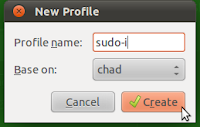
 |
| Terminal with sudo profile (green background with yellow text) Top window pane displaying "root" user. |
 |
| Terminal with normal user "chad" profile. Top window pane displaying "chad" user. |
- Definitions
- shell = terminal window = command line window
2010/10/01
Encoding music with the Ogg format
I downloaded 'vorbis-tools' from the Ubuntu repository. What a powerful little program. I might post examples once I start using it more. This is a command line program that I use on the linux OS. You can learn more about each of these programs by typing 'man [program]' on the command line; example 'man oggenc'
vorbis-tools contains oggenc (an encoder), ogg123 (a playback tool),
ogginfo (displays ogg information), oggdec (decodes ogg files), vcut
(ogg file splitter), and vorbiscomment (ogg comment editor).
ogg123 can play both Ogg Vorbis and FLAC audio streams
vorbis-tools contains oggenc (an encoder), ogg123 (a playback tool),
ogginfo (displays ogg information), oggdec (decodes ogg files), vcut
(ogg file splitter), and vorbiscomment (ogg comment editor).
ogg123 can play both Ogg Vorbis and FLAC audio streams
2010/09/28
Favorite command line tricks in Linux
The following are a list of commands that have been useful for me on the linux command line. Please use the 'man' command from the terminal to learn how to use the commands.
'>>' text that follows these symbols are to be entered on the command line.
>>man [command] # prints manual/instructions and options for the linux command. Type 'ctrl' + 'z' to exit the manual. Example >>man find #shows instructions for find command
>>rm [filename]# deletes file
>>cp [filename] [destination]#copies file to destination
>> find #finds files, a very powerful command because its list of files can be piped '|' into another command which allows processing a large number of files at once.
>>xargs [options] command # build and execute command lines from standard input (which is normally the keyboard).
Tags: command line, shell, linux, find, arg, man
'>>' text that follows these symbols are to be entered on the command line.
>>man [command] # prints manual/instructions and options for the linux command. Type 'ctrl' + 'z' to exit the manual. Example >>man find #shows instructions for find command
>>rm [filename]# deletes file
>>cp [filename] [destination]#copies file to destination
>> find #finds files, a very powerful command because its list of files can be piped '|' into another command which allows processing a large number of files at once.
>>xargs [options] command # build and execute command lines from standard input (which is normally the keyboard).
- -0 #Useful when input items might contain white space, quote marks, or backslashes.
- -I #Replace occurrences of replace-str in the initial-arguments with names read from standard input. Also, unquoted blanks do not terminate input items; instead the separator is the newline charac‐ ter. Implies -x and -L 1.
- --max-procs=max-procs # Run up to max-procs processes at a time; the default is 1. If max-procs is 0, xargs will run as
many processes as possible at a time. Use the -n option with -P; otherwise chances are that only one exec will be done.
xargs -0 -I "{}" ~/Documents/py/speedup.py "{}"
find -name "*.mp3" -print0 | xargs -0 --max-procs 2 -I "{}" [command] "{}"
Tags: command line, shell, linux, find, arg, man
2010/09/25
Calling another application or process from python
Incomplete and in progress as of 09/25/2010
example taken from gpodder program
I think this allows multiple threading according to the last line
example taken from gpodder program
I think this allows multiple threading according to the last line
def open_process(command_line):
log('Running external command: %s', command_line)
p = subprocess.Popen(command_line, shell=True)
result = p.wait()
if result == 127:
log('Command not found: %s', command_line)
elif result == 126:
log('Command permission denied: %s', command_line)
elif result > 0:
log('Command returned an error (%d): %s', result, command_line)
else:
log('Command finished successfully: %s', command_line)threading.Thread(target=open_process, args=(command_line,)).start()
2010/09/16
Podcast Time stretching (making playback slower or faster)
Speeding up the playback speed of podcasts by 40%. I can now listen to more podcasts in the same amount of time. I am running Ubuntu linux 10.04. I listen to podcasts on a Sansa clip +. All commands are run from the command line.
You need to install the following programs to for this to work: sox, lame, libid3-3.8.3-dev
Copy the following line into the terminal to install the software.
I used this link as information.
Note: id3cp would not copy id3v2 tags correctly to the mp3 file. id3cp does copy id3v1 tags correctly for use on the sansa clip +. The command to copy only the id3v1 tag is >> id3cp -1 [source file] [destination file]
lame --decode DAB\ September\ 14\ -\ 2010.mp3 - | soundstretch stdin stdout -tempo=+40 | lame - dab.20100914.mp3
Lame command line help here.
Soundstretch command line help here.
* id3v2 tags are not copied
* run this from linux command line
* original mp3 file is moved to home/podcasts/slow/ directory
* id3v2 tags are not copied, id3v1 tags are copied
* run this from linux command line
* original mp3 file is moved to home/podcasts/slow/ directory
You need to install the following programs to for this to work: sox, lame, libid3-3.8.3-dev
Copy the following line into the terminal to install the software.
sudo apt-get install sox lame libid3-3.8.3
I used this link as information.
# decoding an mp3 to wav # lame --decode "filein.mp3" "fileout.wav" # process file with soundstretch playing file back 40% faster
# soundstretch "$1.wav" "$1.fast.wav" -tempo=+40
# encode mp3 file using lame
# lame --preset fast medium "$1.fast.wav" "$1.2.mp3" # copy id3 tags from old file # id3cp "$1" "$1.2.mp3" #is not copying id3v2 tags correctly
Note: id3cp would not copy id3v2 tags correctly to the mp3 file. id3cp does copy id3v1 tags correctly for use on the sansa clip +. The command to copy only the id3v1 tag is >> id3cp -1 [source file] [destination file]
lame --decode DAB\ September\ 14\ -\ 2010.mp3 - | soundstretch stdin stdout -tempo=+40 | lame - dab.20100914.mp3
Lame command line help here.
- To read from stdin, use "-" for <infile>. To write to stdout, use a "-" for <outfile>.
- lame --decode DAB\ September\ 14\ -\ 2010.mp3 dab.20100914.wav
Soundstretch command line help here.
- soundstretch dab.20100912.wav stdout -tempo=+40 | lame - dab.20100912.mp3
- Give "stdin" as filename to use standard input pipe.
- Give "stdout" as filename to use standard output pipe.
Convert file using soundstretch and make the playback 40% faster
f="twit0266.mp3";lame --decode $f $f.wav; soundstretch $f.wav $f.fast.wav -tempo=+40; lame $f.fast.wav $f.fast.mp3; id3cp -1 $f $f.fast.mp3; cp $f ~/podcasts/slow/a/; mv $f.fast.mp3 $f; rm $f.wav $f.fast.wav* id3v2 tags are not copied
* run this from linux command line
* original mp3 file is moved to home/podcasts/slow/ directory
Convert file using sox and make the playback 40% faster
f="twit0266.mp3";lame --decode $f $f.wav; sox --show-progress $f.wav $f.fast.wav tempo 1.4; lame $f.fast.wav $f.fast.mp3; id3cp -1 $f $f.fast.mp3; cp $f ~/podcasts/slow/a/; mv $f.fast.mp3 $f; rm $f.wav $f.fast.wav* id3v2 tags are not copied, id3v1 tags are copied
* run this from linux command line
* original mp3 file is moved to home/podcasts/slow/ directory
Running sox by itself on a wave file
sox --show-progress z.wav zz.wav tempo 1.4 #speed up by 40%2010/09/05
Testing Local Area Network speeds with Ubuntu Linux
This is a draft and I am still working on this post.
I am trying to learn how to test my local area network at home (LAN). I am running Ubuntu 10.04 as an NFS version 3 server. My file transfer speeds are slow between my linux netbook (Ubuntu 10.04) and my wife's Macbook pro running Snow Leopard. This will detail my attempt at trouble shooting my LAN. I have only been using Ubuntu exclusively since the beginning of the year having switched from XP. My server has 2 GB of memory running an AMD athlon 64 x2 3600+ with several Terrabytes of storage.
I am following this thread and used the program iperf to check network speeds.
iperf is run from the command line and can be found in the Ubuntu repositories. Typing 'man iperf' will explain the options for iperf.
On my server using iperf to run in server mode
Code: iperf -s
On my netbook running as a client
Code: iperf -c 192.168.1.3 -d -o ~/netbook.wifi-g.txt
Options explained
-c <host> = run in client mode connecting to 'host' which is the name or ip address of the server
-d = do a bidirectional test
==============================
nhfsstone - Network File System benchmark program
nfsstat - list NFS statistics
===============================
from miegiel http://ubuntuforums.org/member.php?u=514319
Make sure you're not confusing Mbits and Mbytes. For you network 1byte = 8bit. So a 100Mbit network connection will never let you transfer at a speed greater than 12.5 Mbyte/s. However protocol overhead can account for another 10% speed loss, depending on the used network protocol. In general 10Mbyte/s is a good speed on a 100Mbit/s network.
ps. Your file browser will probably give you a speed in (M,k) bytes.
I am trying to learn how to test my local area network at home (LAN). I am running Ubuntu 10.04 as an NFS version 3 server. My file transfer speeds are slow between my linux netbook (Ubuntu 10.04) and my wife's Macbook pro running Snow Leopard. This will detail my attempt at trouble shooting my LAN. I have only been using Ubuntu exclusively since the beginning of the year having switched from XP. My server has 2 GB of memory running an AMD athlon 64 x2 3600+ with several Terrabytes of storage.
I am following this thread and used the program iperf to check network speeds.
iperf is run from the command line and can be found in the Ubuntu repositories. Typing 'man iperf' will explain the options for iperf.
On my server using iperf to run in server mode
Code: iperf -s
On my netbook running as a client
Code: iperf -c 192.168.1.3 -d -o ~/netbook.wifi-g.txt
Options explained
-c <host> = run in client mode connecting to 'host' which is the name or ip address of the server
-d = do a bidirectional test
==============================
nhfsstone - Network File System benchmark program
nfsstat - list NFS statistics
===============================
from miegiel http://ubuntuforums.org/member.php?u=514319
Make sure you're not confusing Mbits and Mbytes. For you network 1byte = 8bit. So a 100Mbit network connection will never let you transfer at a speed greater than 12.5 Mbyte/s. However protocol overhead can account for another 10% speed loss, depending on the used network protocol. In general 10Mbyte/s is a good speed on a 100Mbit/s network.
ps. Your file browser will probably give you a speed in (M,k) bytes.
Subscribe to:
Posts (Atom)
